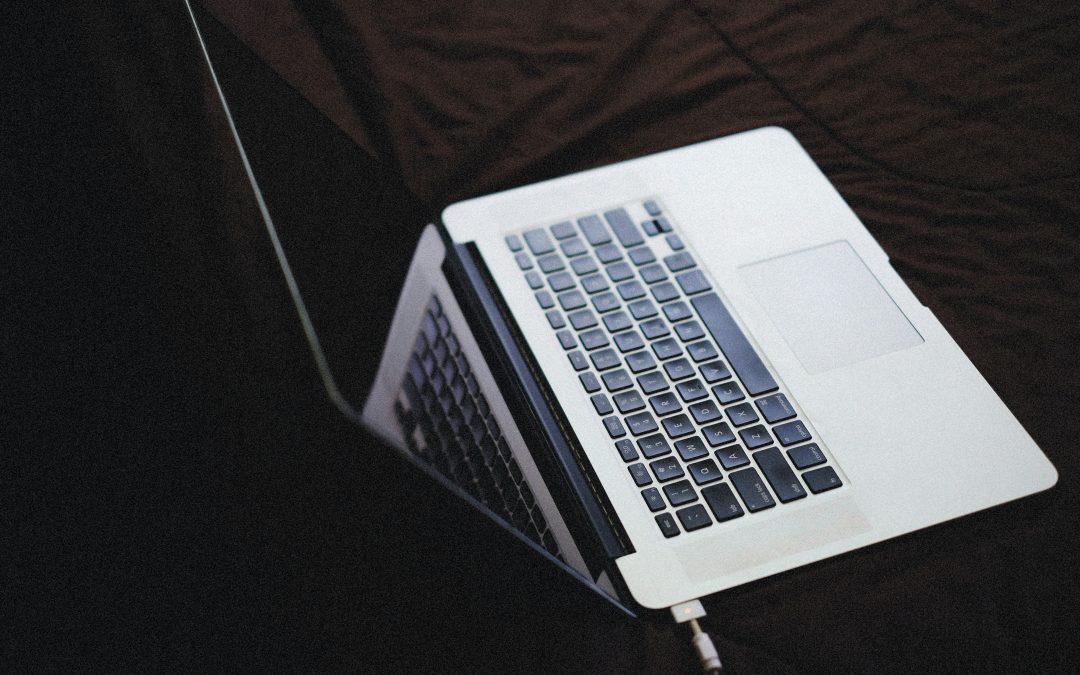In addition to being the finest for school, Mac laptops also excel in the workplace. Most customers complain about the battery life. A Mac battery can be repaired, but understanding how to get more life out of it is still valid. Here are some suggestions on how to extend the battery life on your Mac.
DIM THE SCREEN LIGHT
By reducing the display screen’s brightness, you may get more use out of the battery on your Mac. The first step is to adjust the screen display’s brightness to a level suitable for you. The screen’s brightness uses a lot of battery life, so don’t make it too dull so that you have trouble reading it, and don’t make it too bright, either. To reduce power consumption while not actively using the laptop, you should configure the screen to sleep after a specific time.
TURN BACKGROUND APPS OFF
Background processes drain the battery significantly. You can see what programs are actively running on your Macbook by going to the Applications menu, then selecting Activities. Start conserving battery life by toggling off any programs you aren’t actively using or require in the activity meter.
ADJUST ENERGY SAVING OPTIONS
You can reduce battery power utilization by limiting or blocking unnecessary actions in your Mac’s settings. By default, the screen brightness decreases, and the screen will go dark after a specified amount of inactivity to save power when the energy saver is on. Additionally, you can use the feature to put the hard drive to sleep, thereby conserving battery life. You may reach system Preferences through the Apple menu; from there, click Battery to access the power management settings.
TURN WI-FI AND BLUETOOTH OFF
You will improve your device’s battery life significantly if you disable wireless networks and Bluetooth while not in use. Turning off wi-fi and Bluetooth is useful when you don’t need the internet, such as while traveling. To disable wi-fi, choose “off wi-fi” from the main menu. To disable Bluetooth, select it from the menu’s Bluetooth icon. If you’re using a MacBook with a USB flash drive or CD not in use, ejecting it will save battery life.
UPDATE YOUR SOFTWARE
The first thing you should do if you want your Mac’s battery life to last longer is to upgrade its operating system. Keep your Mac up-to-date, as developers often provide fixes and enhancements to enhance the Mac experience. The improved efficiency of the new features may extend the battery life of your Mac. Apple releases updates every year, and using the latest version is required to take advantage of the newest features and benefit from longer battery life.
TURN OFF KEYBOARD BACKLIGHT
The keyboard backlight may shorten the battery life of your device. You can turn it off when you aren’t using the keyboard’s backlight. As an added battery saver, have the light turn off after a certain amount of inactivity.
BATTERY HEALTH: A CHECKUP
Parts in computers have a finite lifespan, and eventually, they will all be used up. If the above solutions don’t help, or if you still have questions about how to extend the battery life on your Mac, consider whether or not a replacement is in order.
MORE POSTS

3 time saving tips on your Apple Mac that you may not know about
An Apple Mac is a great tool to use in your daily work routine. It is used primarily for word processing and helps with presentations and other document-editing tasks. However, using an Apple Mac can often be tedious due to its advanced features and settings. In this...
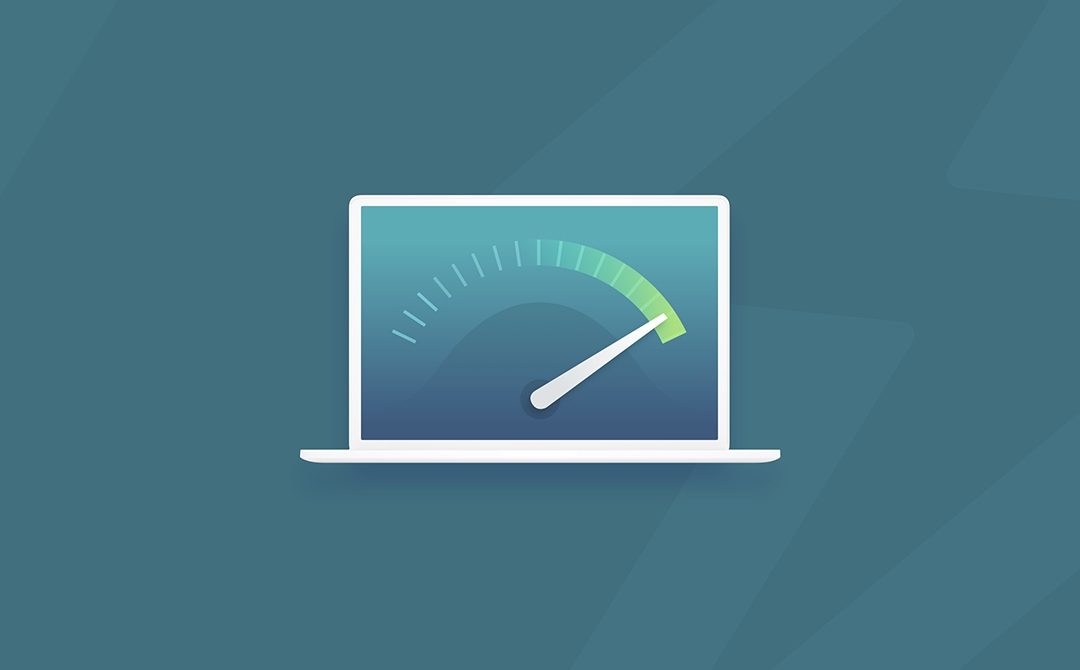
Top Tips to Speed up a Slow Mac
Is your once-mighty Mac gradually losing performance? Remember that you are not alone. It is common knowledge that Macs, like other computers, eventually lose performance. Sooner or later, this happens to every Mac user. As time passes, their trusted companion, who...

Tips On Avoiding Water Damage to Your Mac
Water is a sworn enemy of your Mac. Most Mac devices feature water-resistant components that give you some protection, but even the best can't survive full-blown soaking. Here are some tips on avoiding water damage to your Mac.One of the best tips for avoiding water...

Is it worth upgrading to iPhone 14?
This article will go through the benefits, disadvantages, and potential pros and cons of upgrading your current iPhone (iPhone 7 or older) to the iPhone 14. So you can make an informed decision on whether Is it worth upgrading to iPhone 14? There are many reasons why...

Why Apple Mac displays are amongst the best in the world
Here are the reasons why we thing Apple Mac Displays are one of the best in the world
Need more help? Tech GeniuZ provides Apple Mac Repairs and one to one tuition (Know-How Sessions) across Wimbledon, Clapham, Tooting, Streatham, Balham, Wandsworth, Covent Garden, City of London, Elephant & Castle and Croydon