One of the questions I got asked a lot, is how to best maintain the battery in a MacBook. Below, I share a few tips that I learned during my time at Apple topped out with some research I’ve done in the past.
1. AVOID EXCESSIVE HEAT OR COLD
All MacBooks and modern PCs are fitted with Lithium-Ion batteries, which is currently the most capable type of battery widely manufactured. They use chemicals to store energy and this capability decreases when the battery is used outside of the “ideal” temperatures (between 15-35 degrees celsius) So try to keep your MacBook away from direct sunlight and very cold conditions.
2. KEEP THE BATTERY CHARGE BETWEEN 30-80%
Contrary to popular belief, the Lithum-Ion Batteries in the MacBooks stay healthy longer, if they are NOT fully charged or discharged. (Unlike the older Nickel Cadmium batteries found in older laptops and phones (like the Nokia 3310)) Just imagine an electronic “gate” inside the batteries, which opens, to allow charge to come through. When it’s fully open or closed, its capacity to control the flow of energy running through, slightly weakens. This, and battery ageing is absolutely normal, but the lifespan could be extended, if instead of full charges, you charge the battery in shorts bursts and keep the charge between 30-80%.
Have you ever noticed, when you charge your laptop or phone up to 80%, it goes very qucikly, but later, if charges much slower. That is a protection mechanism in modern devices to help keeping the battery healthy for a longer time. Luckily, many device accepts “fast charging” nowadays, which helps eliminating overnight charging, and being tied down to a cable for too long. Don’t get me wrong, though. Literally all MacBooks have “smart” batteries now, so when you can’t do this, you still have a top-notch battery life. Also, please note, that it you do this, the battery will still age, and eventually it will need replacing after about 3-5 years. This normal, as the chemicals inside the battery deteorate. Usually, most Lithium batteries have a lifepsan to take between 800-1000 charges. (Also called charge cycles) This advice simply helps maximising its performace.
3. STORE BATTERIES AT 50% WHEN NOT IN USE FOR A LONG TIME
I can’t really ellaborate on this too much. It’s a simple fact, when you put a lithium battery (or a device with built in battery) away for a long time, it’s recommended to do so at around 50% charge, as that casues the least amont of stress to the internal “gate” (mentioned above) You probably noticed, when you buy a new battery or device, it’s never fully charged and that is for the same simple reason.
4. MAKE SURE TO "EXERCISE" YOUR BATTERY
What I mean by this, is to make sure that you use the battery when you can. Let’s say you leave the Mac plugged in constantly and the battery stays at a 100%. As I mentioned above, all the smart batteries have a built in protection, and they change to a trickle charge when it’s at 100%, so essentially, you’re not using the battery. BUT as stated above, when you not using the battery for an extended period, it’s best to keep it at around 50% charge. If it’s always plugged in and its kept at 100%, the cells in the battery get “lazy” so exercising it is vital. This simply means that even if you are working at a desk, unplug it at least once a week and use the battery. If you are using an eternal monitor that charges your laptop while attached, then try to run it from battery in the evenings or at weekends when you are not at your desk.
QUESTION: SHOULD I BE WORRIED ABOUT CYCLE COUNT ON THE BATTERY?
This is a great question, as people sometimes keep their Macs plugged in to avoid increasing the cycle count on the batteries. (every time you fully charge a battery, charge count increases and generally, they wil need replacing when they hit between 800-1000 cylces)
So people tend to think, if they exercise / charge their batteries very often, in short bursts, as advised in the 2nd point, the cycle charge will increase quicker. However, this isn’t true, as the count only increases, when a full 100% charge has happened. (So when you charge your battery from 30 to 80% and use it, until it falls back to 30% , then charge it back to 80% it will only add a single charge cylce. Even though, you plugged your Mac in to the charger twice.
On the other hand, I have seen Macs, which were plugged in most of their lifes, and even when the battery still only had around 250 charge cycles, the battery already reported that it requires service.
But when charged in small bursts, I have seen batteries behaving normally even after exceedin 1500 charge cycles, which is nearly double the rated lifespan.
QUESTION: WHERE CAN I CHECK THE CYCLE COUNT OF THE BATTERY IN MY MAC?
The easiest way to do this, is to:
- Click on the Apple menu at the top left corner on your mac
- Hold down the alt (or option) key on your keyboard and choose the “system information” option while holding the alt/option key.
- You can release the alt key. In the upcoming window, find the “power” section on the left handside and click on it.
- Your cycle count will be displayed under the “Health Infomation” paragraph.
MORE POSTS

3 time saving tips on your Apple Mac that you may not know about
An Apple Mac is a great tool to use in your daily work routine. It is used primarily for word processing and helps with presentations and other document-editing tasks. However, using an Apple Mac can often be tedious due to its advanced features and settings. In this...
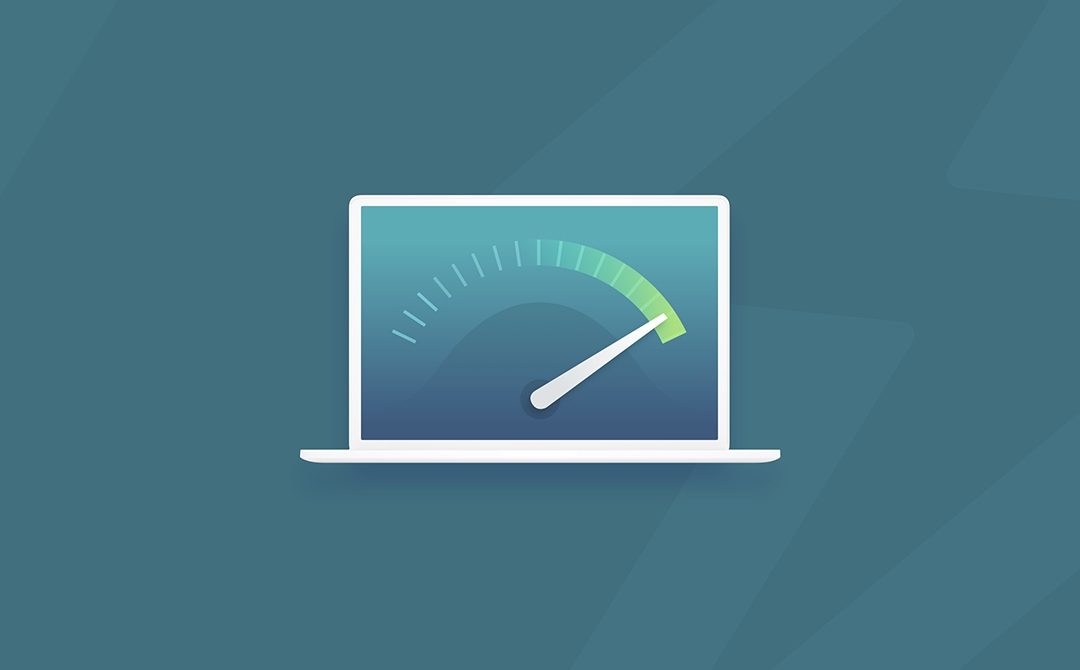
Top Tips to Speed up a Slow Mac
Is your once-mighty Mac gradually losing performance? Remember that you are not alone. It is common knowledge that Macs, like other computers, eventually lose performance. Sooner or later, this happens to every Mac user. As time passes, their trusted companion, who...

Tips On Avoiding Water Damage to Your Mac
Water is a sworn enemy of your Mac. Most Mac devices feature water-resistant components that give you some protection, but even the best can't survive full-blown soaking. Here are some tips on avoiding water damage to your Mac.One of the best tips for avoiding water...
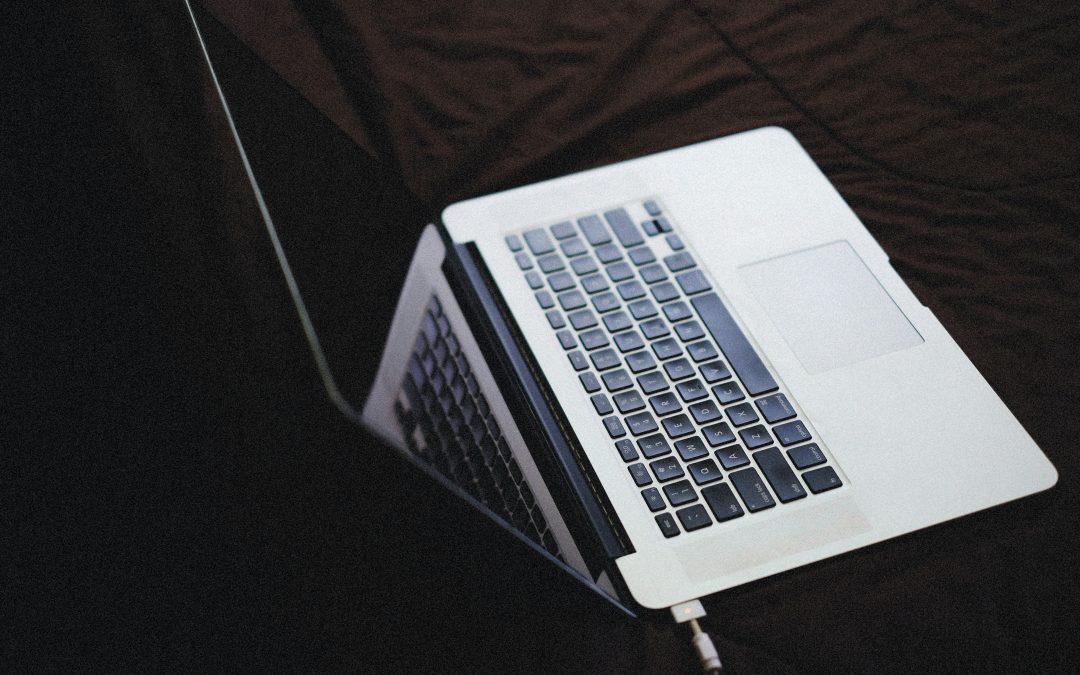
How to extend the battery life on your Mac
In addition to being the finest for school, Mac laptops also excel in the workplace. Most customers complain about the battery life. A Mac battery can be repaired, but understanding how to get more life out of it is still valid. Here are some suggestions on how to...

Is it worth upgrading to iPhone 14?
This article will go through the benefits, disadvantages, and potential pros and cons of upgrading your current iPhone (iPhone 7 or older) to the iPhone 14. So you can make an informed decision on whether Is it worth upgrading to iPhone 14? There are many reasons why...
Need more help? Tech GeniuZ provides Apple Mac Repairs and one to one tuition (Know-How Sessions) across Wimbledon, Clapham, Tooting, Streatham, Balham, Wandsworth, Covent Garden, City of London, Elephant & Castle and Croydon

